Slim: Quick Start
Slim: Quick Start
Slim is a powerful, extensible tool for creating, manipulating, using, and reusing RenderMan shaders, bringing the power of RenderMan shaders into the hands of artists. Users can construct RenderMan shaders by interactively combining modules into networks, editing their parameters, and previewing the results, all without writing any code, or, with a bit of code, users can turn Slim into a highly customized all-purpose shading behemoth.
Slim can be invoked in two different modes: client (via the Maya UI) or standalone (via the command line our your programs/applications menu). Slim can be opened in client mode from the RenderMan menu in Maya or the Slim button on the RenderMan shelf.
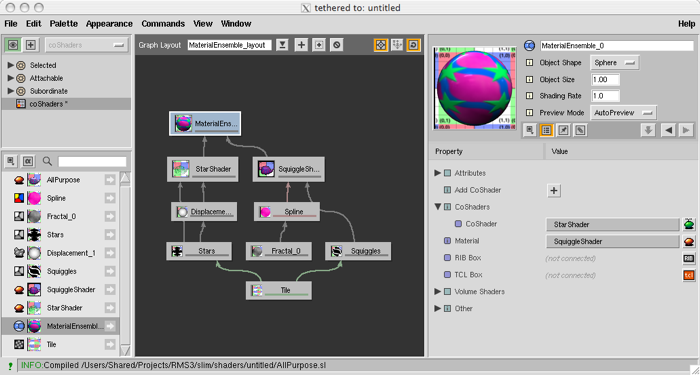
Slim's basic workflow is quite simple:
From the File menu, choose New Palette to start from scratch, or Open Palette to select an existing Slim palette.
Click on the "+" icon to switch from the Browse to the Create mode.
Choose an appearance from the Palette View, an icon representing this primary node for your Slim network will be displayed in the Network View, and the appearance and its parameters willshow up in the Appearance View.
Tweak your appearance as you see fit. Click on the Preview swatch to compile the shader.
From the Appearance menu you have the option to either attach your Slim appearance directly to any selected Maya node, or to add the appearance to the scene. Direct attachment offers more flexibility for where the binding can be done and allows you to maintain a Slim-centric workflow. The tight integration with Maya affords users a level of intercommunication between Slim and Maya that trumps any need for working with Maya's Hypershade. Additionally, direct attachment allows users to Attach as Surface or Attach as Coshader.
To add your Slim appearance to your Maya scene, go to the Appearance menu and select Add To Scene. You can then attach the appearance to an object in Maya from Maya's ライティング/シェーディング menu; it has been added to your "existing materials", so attaching it is a matter of selecting your object and choosing if from the Assign Existing Material list. This method restricts attachments to Maya nodes that can be hooked to shaders (i.e. shading group slots).
For a complete rundown of Slim, please consult the Slim sections of the documentation.
